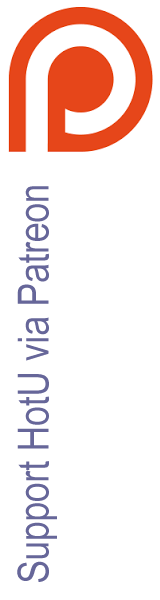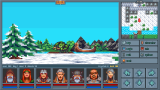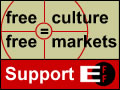|
Macintosh Emulation
There are many Macintosh emulators for PC, but the best we have found is Basilisk, which runs every Macintosh oldie on
this site beautifully-- with full sound, and without any glitch. Therefore, the following instructions
focus only on running Basilisk II.
If you are unfamiliar with Macintosh, Tony Taylor's excellent Beginner's Guide to Emulating a Macintosh
is a good starting point.
Here are the steps you'll need to follow:
- Download the latest version of Basilisk,
then install it to c:\basiliskii
- As with real Macintosh computers, you'll need system ROM and system disk (Mac OS). You can
download them both here [6,625KB] and unzip the file to
c:\basiliskii. The zip includes the following:
- System 7.5.5 - this is the "boot disk" for Macintosh. It includes system files as well
as StuffIt Expander, a utility needed to decompress .SIT.HQX files.
- Mac Quadra ROM - ROM of Mac Quadra computer
- BasiliskII_prefs - Basilisk II settings. You can change these preferences using
- Download HFVExplorer [405KB] and install it to
c:\basiliskii. You'll need this program to create and load Macintosh disks into Basilisk II. If
you have Macintosh disks, HFVExplorer can also read its contents and copy it to your PC.
- Use HFVExplorer to create a "virtual hard drive" to store games ("Format new volume" in File
Menu). Call it "Games", then save it as either Games.DSK or Games.HFV file in c:\basiliskii,
although we recommend .HFV since it's hard disk format. Make sure you have enough space for the
games as well-- 5 or 10MB is a good size. After this is done, you'll see a new drive called
Games in the left hand side of HFVExplorer window.
- Now, you are ready to play Mac underdogs :) Mac games on this site are archived as either of the
following formats:
- Standard ZIP format: These files contain .DSK files, which are Macintosh disk images.
You can unzip them normally with WinZip into c:\basiliskii. Then, run BasiliskGUI
program (it looks like a grey happy Mac face) and go to "Disk" tab. You should see that
.DSK file you just decompressed listed as one of "Available Disks." Then, just add it to
"Installed Disks" side. When you fire up Basilisk II, you will then see it appear as a
Mac disk on the desktop.
- .SIT.HQX format: These files are compressed with StuffIt Expander, the Mac equivalent of
WinZip. Although WinZip can recognize and decompress these files, do not do it.
Instead, drag & drop them as is into the "Games" virtual hard drive using
HFVExplorer. Then, fire up Basilisk II and double-click on them inside the virtual Mac
desktop (of course, you'll have to open Games disk by clicking on it first). Because
StuffIt Expander is included on the startup disk, it should automatically open the file
and allow you to decompress it to a folder of your choice.
- Whew, that's it :) Now, fire up Basilisk II, and enjoy!
All Macintosh games on this site have been tested to work with the above startup disk and settings. You
are welcome to modify the settings and use different ROM, System disks etc., but the results may vary.
If Basilisk doesn't work on your computer, you might want to try other emulators. Visit Mac OS Emulation page for emulator links.
Atari ST Emulation
There are 2 easy steps you need to do to run Atari ST games:
- Download TOS ROMs (i.e. system files) from this site. You can also
get them from Little Green Desktop.
- Download an emulator of your choice. I highly recommend Steem Engine for Windows. Then just unzip the game
file, and open the *.PRG or *.ST file from inside the emulator.
Commodore 64 Emulation
Most Commodore 64 games on this site are already compiled and packed with PC64 or VICE emulators (thanks
in particular to Mjcapp, who helped compile many multiple-disk games to run). They can be run simply by
clicking on the batch file (.BAT) included in each game. If there is only .D64 or .C64 files in the zip,
they need to be run with C64 emulators. We highly recommend CCS64, which you can download from ComputerBrains. Lemon
64 has a comprehensive list of other emulators you can try.
Apple II Emulation
Running Apple II disk images on PC is a simple matter of using the AppleWin emulator, which you
can download here, among other places.
Nintendo Emulation
Running Nintendo games on PC is a very simple affair of loading game file ("ROM" file, all with *.NES
extension) in your emulator of choice. Check the NES
section at Zophar.net for a comprehensive list of emulators you can use. I highly recommend
NESten and RockNES.
Super Nintendo Emulation
Running Super Nintendo games on PC is a very simple affair of loading game file ("ROM" file, all with
either *.SMC or *.FIG extension) in your emulator of choice. Check the SNES section at Zophar.net for a comprehensive list of
emulators you can use. I highly recommend ZSNES -- it runs every game on this site :)
Some games may come with fanmade English translation patch. Most emulators such as ZSNES will
recognize the *.IPS (patch) file and automatically applies it when you start the game.
Odyssey² Emulation
There is only one Odyssey² emulator available, but it's pretty darn good. Download the O2EM
emulator here [250KB], and
load up the game file (*.BIN format). Since O2EM is DOS-based, you may prefer a frontend for
Windows 95 and above that makes running ROMs easier: check out the frontends at the Unofficial Odyssey²
Homepage.
TRS-80 and other Tandy CoCo Emulation
There is a few emulators for the Tandy CoCo & TRS-80, not all of which can emulate all systems (up to
CoCo 3 for example). In my experience, Jeff Vavasour's emulators
for PC work the best. But visit Tandy CoCo
Emulation website for information on other emulators.
SEGA CD/Genesis/Mega Drive/32X
You will need the appropriate emulator to run these ROM files. I highly recommend GENS because it not only runs SEGA CD and Genesis games, but
also 32X games as well. We do not distribute any system files (i.e. BIOS ROMs) here, so please look on
the Internet yourself. The help/FAQ section of the emulator's website is a good place to start.
Sony Playstation
You will need the appropriate emulator to run these ROM files. I highly recommend ePSXe emulator for Windows. We do not distribute any system files
(i.e. BIOS ROMs) here, so please look on the Internet yourself. The help/FAQ section of the emulator's
website is a good place to start.
Others (SEGA Game Gear, Turbo Duo/PC-Engine, etc.)
All downloads for non-PC systems that aren't listed on this page already include the appropriate emulator
you will need to run the games. Read the Technical Notes area on game page for game-specific
instructions.

|