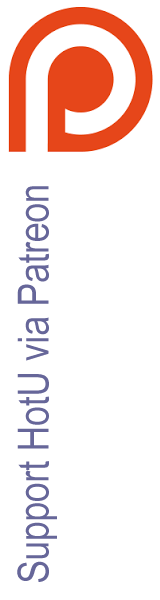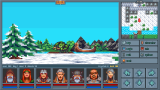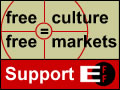HOTU's Guide to Windows XP Games
by bill22
Part 1
Win98/95/3.1 games
-Or-
"Help! If I can't get this old Windows 95 game to work in XP in the next 15 minutes I'll
die!"
1. "Age is good"
These games have been around for a while and there is a good chance that someone else has already solved
the problem. Ntcompatible http://www.ntcompatible.com/compat.php for example
has a large listing. Don't forget to check the web sites and forums of the game's publisher and
developer.
2. "Newer is best"
Make sure that you have the latest drivers for your sound and video cards. Check with your computers
manufacturer's (Compaq, Dell, etc.) or card manufacturer's (NVIDIA, Creative Labs, etc) web sites for
updates. Also make sure that WindowsXP is up to date (Note: There have been reports that some games do
not like DirectX 9, so you might want stay with DX8).
3. "Information is Power, part 1"
Read the Manual!
Then read any .txt files in the game's folder!
If there are any .nfo files "open" them with notepad and read them as well!
Yes, documentation is for wimps. But you only have 15 minutes to live, and desperate times call for
desperate measures.
4. "Information is Power, part 2"
Google http://www.google.com/ is your friend. Look for Fan Pages,
faqs, official and unofficial patches, old reviews, the game's system requirements, message board
postings, etc. Searching for "whatever the error message is" can also be useful. Find out why the game
isn't working and you are half way to a solution. (Note: Finding a patch that fixes the problem is
great, but if you have an "unofficial" version of the game, it *may* cause other problems, of the copy
protection kind.)
5. "Know thy System"
It doesn't do much good to find information in a faq that tells you that your game has a problem with
Matrox Millenium G550 Video cards (which can be easily fixed with a live chicken and a pentagram) if you
have no idea what you have for a video card.
You can also get lots of help and information from Forums and Message Boards (like this one: http://www.the-underdogs.info/forum/index.php ) but they will need to
know what you have inside your machine. If you have no idea what they put in the box, a utility like
SANDRA (Shareware) http://download.com.com/3000-2086-10018691.html
will tell you all you need to know.
Hmmm....
1 whole minute?
Ok, I'll take your word for it. Here we go...
A(a). The WinXP Application Compatibility tool.
You can download the latest version of Microsoft's Compatibility Tool from
their official page.
How to use:
RClick on the game's startup file. Usually nameofgame.exe
LClick on "Properties"
LClick on the "Compatibility" tab.
See all those check boxes? Check them all. Like this:
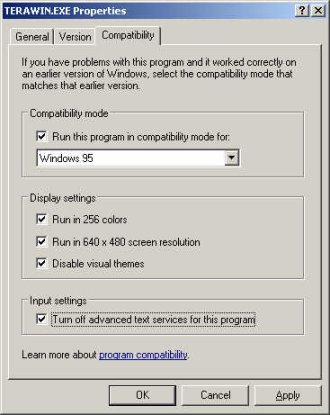
Click "ok", and retry the game.
Still doesn't work? Then it's time to "play".
Try the Win98 Mode, with and without the other boxes checked.
Retry the game.
Repeat with the other modes.
Etc, etc, etc.
A(b). The WinXP Application Compatibility tool (Advanced).
Look through your start menu for "Windows Application Compatibility Toolkit"
You should see shortcuts there for
"Qfixapp" and "Compatibility Administrator"
LClick to start them up.
Welcome to the world of "Shims".
You will now be able to do strange and unusual things to your non-working games.
Take a look here: http://www.pcmag.com/article2/0,1759,427215,00.asp
for a very good guide (Thanks to QuickSilver) .
Warning: You can play around with Shims for hours and the chance of success is reasonable small. The
games have been around for a while, Shims have been around for a while, and your google search (you
didn't forget to do that did you?) would have found them.
But if you are desperate and you have some spare time?..
B. Another program running in the background can cause your game to crash.
Close/Exit from all other programs as you normally do. Then...
Press CTRL+ALT+DEL. This will bring up the "Task Manager" box.
Make sure that you are on the "processes" tab.
LClick on the "User name" column to sort the entries.
Look at the entries listed for your user name (NOT system, or *service) and shut down anything you don't
need (And don't touch taskmgr.exe or explorer.exe, you need those) by:
Highlighting an item listed
LClick on "End Process"
Repeat as needed
C. DirectX
Use Dxdiag (there should be a shortcut to it on your "Start" menu / in the "Control Panel" or it can
usually be found at C:\WINDOWS\system32\dxdiag.exe) to turn down the "hardware sound acceleration level"
on the "Sound" tab. Like this:
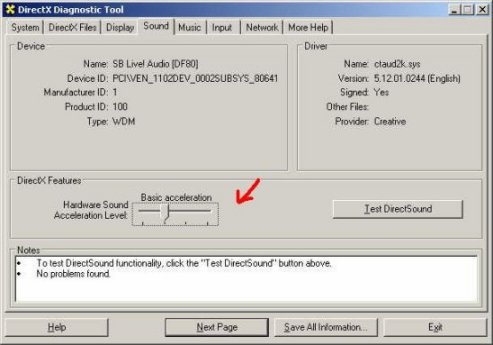
and/or
turn off the "Acceleration" options on the "display" tab by LClicking on the "Disable" buttons.
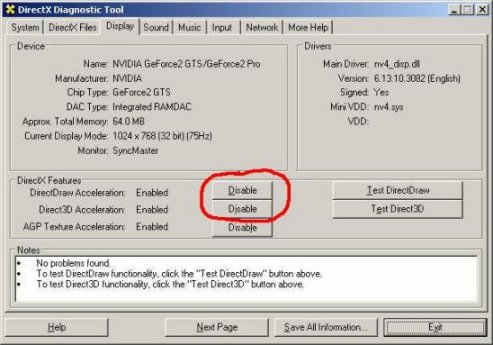
[Note: Turning down / off these DirectX options may cause other games to fail, so turn them back up / on
after you have finished playing the problem game.]
D. Video Hardware Acceleration
Try turning down/off your video cards hardware acceleration:
RClick on the desktop, select "properties", "settings", "advanced", and then look around on the various
tabs until you find the one that has the "hardware acceleration" slider. It should look something like
this:
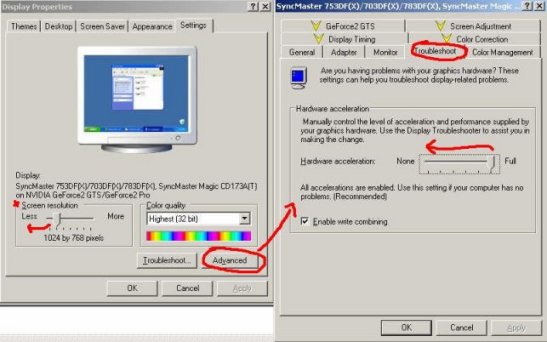
[Note: Move the bar to the Left one notch. Try game. Repeat until the game works or there are no more
notches. Turning down / off this option may cause other games to fail, so turn it back up / on after you
have finished playing the problem game.]
E. Miscellaneous
-Take a look at the game's requirements, it may need to be set to a certain resolution before you start.
RClick on the desktop, select "properties", "settings" and move the "Screen resolution" slider to match
what the game wants.
-If the game starts but crashes later, see if the game has an "options" screen. Start turning off
graphics options. See if it has an option to select video mode, if it does try the others. Turn off
sound/music.
F. "The missing file problem"
WinXp doesn't come with some older support files that used to be standard.
Symptom: A little box pops up and says:
-File X is missing,
-File X not found,
-Game requires X,
-Wrong version of X,
-etc.
Solution: Write down the error, and then give it what it wants!
Here's a common one:
If it needs WinG: http://community.the-underdogs.info/pub/tools/other/wing.zip
For the rest:
See if they have it at "Dictacomm" http://www.dictacomm.com/Win_Dll/Win_dlls.htm
And remember, Google http://www.google.com/ is your friend.
Just type in the name of the file you need (i.e. vbrun300.dll or grid.vbx) and hit the search button.
After you get the file, try placing it in:
1. The game's main folder
2. \windows\system
3. \windows\
4. \windows\system32
One of those locations should fix the problem.
You may also have problems if the game uses QuickTime. Newer versions are not compatible with some of
the older versions. However, you can (usually) have different versions of QuickTime installed at the
same time.
Here are a couple:
QuickTime ver 2.0 http://www.the-underdogs.info/games/b/badmojo/files/qt2.zip
QuickTime vers 2.1.2 thru 5.05 http://www.oldversion.com/program.php?n=quicktime
G. "The game works but it's too fast"
You might have this problem with some of the older Win3.1 games. A Windows based slowdown utility might
help. Here are a couple:
Turbo (freeware) - http://www.the-underdogs.info/tools/turbo.zip
Cpukiller (shareware) - http://www.cpukiller.com/products/cpukiller/index.html
H. Install problems.
You may have to use the Application Compatibility tool mentioned above on the games install/setup
program.
Also, some games run a system test or diagnostic before installing. They sometimes get "confused". Games
that do this often have an "Ignore" option for the test. Try using that.
I. Dual Boot systems.
Unfortunately, there are some games that just don't like Win XP. If this happens with your favorite game
your only option may be a dual boot WinXP/Win98 system.
This is not for the light of heart!
Before you start make sure you know *exactly* what you are doing and have backed up anything that you
can not afford to lose. A format of your hard drive may be required!
If you are still interested these links will get you started:
http://www.microsoft.com/windowsxp/pro/using/howto/gettingstarted/multiboot.asp
http://www.freepctech.com/pc/001/dual_boot_guide.shtml
J. Looking at my watch I see that I still have a few seconds left so I have time to add......
Good Luck!
Go
to Part 2: DOS games

|